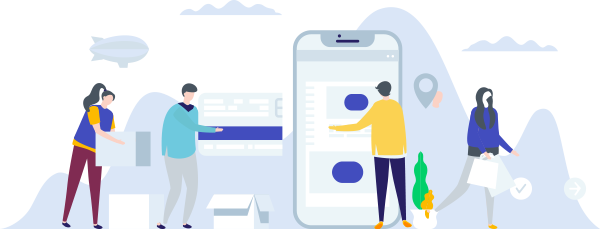Custom ISO installation – configure gateway
Doing a manual installation via ISO will cause some trouble with the automatic configuration via DHCP.
You will therefore have to configure the default gateway yourself.
Doing a manual configuration via an installer is not possible.
This guide explains how to set up the default gateway manually:
Prerequisites:
The new ISO image must have been mounted
You must have performed a restart on your server After the server’s restart, you have to complete the image installation via the VNC console. You can open the console by clicking the VNC button on your control panel next to your VPS.
Configuring the default gateway
If you’re using Ubuntu 16.04 (or newer) or Debian 9 (or newer), the interface name is ens3.
During the installation
When you open the console as explained above, it will view the installation.
Use the key combination ALT + → to exit the installation view and change to the console view. If the view does not change, finish one or two installation steps and try again.
To activate the console, press ENTER.
ALT + ← will take you back to the installation view.
Execute the following commands in the console:
Server with IPv4 and / or IPv6
$ ip address
$ ip route add 172.31.1.1 dev ens3
$ ip route add default via 172.31.1.1172.31.1.1 is a private IP address that you can copy directly with the rest.
The first command will print all network interfaces.
The second command specifies that the entire traffic is to be directed via the 172.31.1.1 gateway with the interface ens3.
The third command defines 172.31.1.1 as the default gateway. This means, this gateway will automatically be used, unless stated otherwise. Your server now has a default gateway with the IP address 172.31.1.1.
With ip route show you can check if the changes were saved successfully.
Afterwards, use the key combination ALT + ← to go back to the installation view.
After the installation
To Connect to the server after the installation, you can use a normal CLI again, instead of the VNC console.
After the installation, you could theoretically use the commands that were also shown for “during the installation”. However, the changes would only be saved temporarily, and you would lose them with the next restart.
To change the default permanently after the installation, you will have to edit the network configuration.
Ubuntu/Debian
Ubuntu 18.04 and newer
Ubuntu 18.04 (and newer) uses netplan, which is different to the older configurations of Ubuntu.
Open the .yml file in the /etc/netplan/ folder:
nano /etc/netplan/50-cloud-init.yamlEdit the file:
Replace eth0 with ens3
network:
version: 2
renderer: networkd
ethernets:
ens3:
addresses:
- ::1/64
dhcp4: true
gateway6: fe80::1Once you are done, you can use CTRL + X to exit the file, Y to save the file and ENTER to confirm.
Debian 9 or newer / Ubuntu 16.04
Open the configuration file in the /etc/network folder:
nano /etc/network/interfacesEdit the file:
Replace eth0 with ens3
auto ens3
iface ens3 inet dhcp
iface ens3 inet6 static
address {{ IPv6 address of the server }}
netmask 64
gateway fe80::1Once you are done, you can use CTRL + X to exit the file, Y to save the file and ENTER to confirm.